-


-
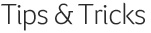
For those of you already experiencing the benefits of SalesLogix Visual Analyzer, here are some helpful instructions.
KPI Dashboard Scenario:
You are a manager and have several people reporting to you. To view an individual’s data, select his/her name from the Rep Name selection field. You will see the screen data change to reflect the selected Rep. To clear your selections, click on the same rep’s name again, or click the Clear button on the toolbar.
To navigate to a different tab, select the Details button under each gauge, or click on the desired tab name.
You can export most grids and charts to Excel or other Office applications. Right-click on the grid and chart, then select Send to Excel, or Copy to Clipboard. If you Copy to Clipboard you can then paste in most other Windows applications.
Making Selections
To make a selection, click on the item you are interested in. You can click and drag, or use the CTRL+Click to make multiple selections. Selections can also be made by clicking on Buttons, as well as Click and Drag on charts.
Forecasting Scenario:
Say you want to see all deals for Q3 and Q4 of this year, with a close of more than 50%. To make the big deals stand out a little more, you also want to highlight all deals with a sales potential greater than $700,000.1. Click Year 2009, then click and drag Jul through Dec (or your can click and drag the Q3 and Q4 on the chart). 2. Click the little down arrow in the Highlight field and select 700, then select 50 from the Show Close% field.
That’s it. Now you can either export that list to Excel, or use the Goto command to build a Sage SalesLogix group of those opportunities.
-












