-


-
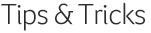
For those of you already experiencing the benefits of SalesLogix Visual Analyzer, here are some helpful instructions.
Opportunities Scenario:
You want to highlight all opportunities over $500,000 that are in Stage 3 or Stage 4 of your sales process.1. Click the drop down arrow in Chart Options next to Highlight ($K) >, and select 500. 2. Using your mouse, move the cursor over the chart, then right-click and hold, then drag the mouse to highlight the bar for Stage 3 and Stage 4 opportunities.
You will now see all opportunities over $500,000 highlighted, and only those opportunities that are in Stage 3 or Stage 4. Now you can either export that list to Excel, or use the Goto command to build a Sage SalesLogix group of those opportunities.
Forecasting Scenario:
Say you want to see all deals for Q3 and Q4 of this year, with a close of more than 50%. To make the big deals stand out a little more, you also want to highlight all deals with a sales potential greater than $700,000. Stage 3 or Stage 4 of your sales process.1. Click Year 2009, then click and drag Jul through Dec (or your can click and drag the Q3 and Q4 on the chart). 2. Click the little down arrow in the Highlight field and select 700, then select 50 from the Show Close% field.
That’s it. Now you can either export that list to Excel, or use the Goto command to build a Sage SalesLogix group of those opportunities.
-












